Complete Guide to Call of Duty Mobile Settings for Beginners
If you’re new to Call of Duty Mobile or still exploring its settings, this guide is for you! Whether you’re just starting out or have been playing for a few weeks, optimizing your settings can make a huge difference in your gameplay. Here’s a Cod Mobile step-by-step guide to help you configure your settings like a pro.
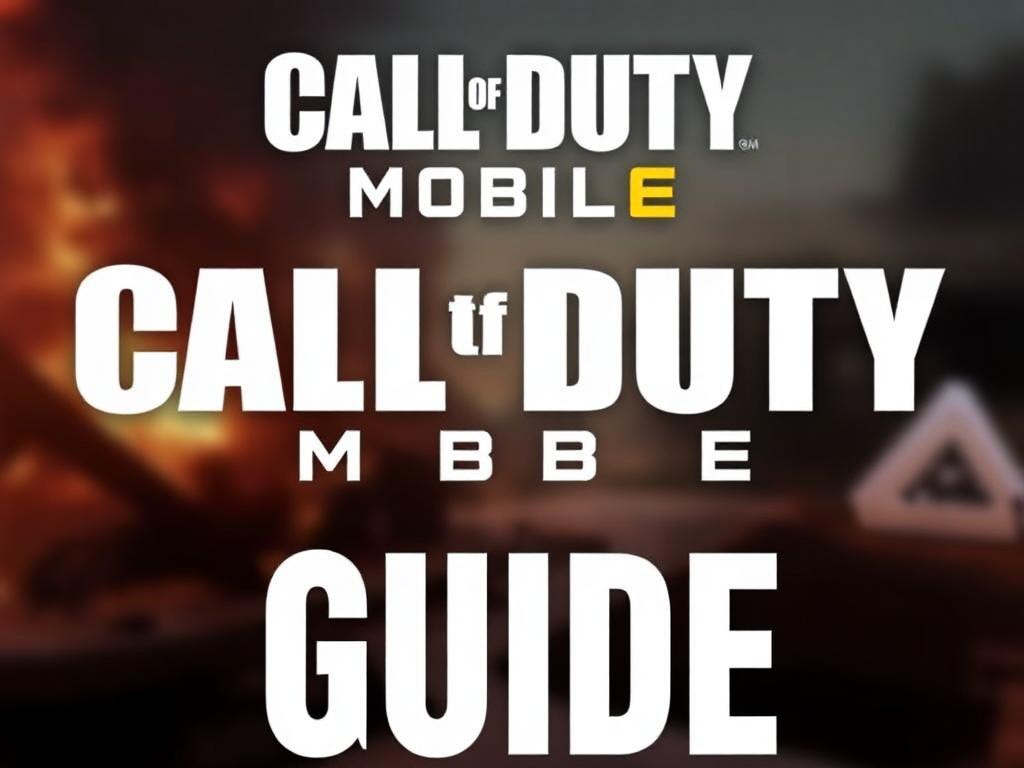
1. Game Modes: Understanding the Basics
Call of Duty Mobile offers multiple game modes, including Multiplayer, Battle Royale, and Tournament. Switching between these modes is simple:
- To play TDM (Team Deathmatch) or Frontline, select Multiplayer mode.
- For Battle Royale, switch to the respective tab and start the match.
Pro Tip:
Always check the selected game mode before starting a match to ensure you’re playing the mode you intend.
2. Setting Up Your Controls
Control settings are crucial for an optimal gaming experience. COD Mobile offers three primary control modes:
- MP Mode (Multiplayer)
- BR Mode (Battle Royale)
- Zombies Mode
Recommended Settings:
- For all modes, choose the second control layout for better customization and ease of use.
- Use the default control layout initially if you’re new, as it’s well-optimized for beginners.
3. Fine-Tuning Your Basic Settings
The Basic Settings section includes several default options that work well for most players. However, there are a few tweaks you should consider:
- Turn On “Enable Left-Hand Tactical Throw” to throw grenades quickly.
- Leave the Aim Assist setting enabled for easier targeting.
- For sensitivity, focus on setting it differently for Multiplayer and Battle Royale modes, as they require distinct adjustments.
4. Sensitivity Settings: Key to Precision
Your sensitivity settings can make or break your gameplay. Fine-tuning these settings ensures better aim, quicker reactions, and smoother movements.
Suggested Sensitivity Settings:
- Adjust sensitivity separately for Multiplayer and Battle Royale modes.
- Copy professional players’ settings as a starting point and tweak them based on your playstyle.
For example:
- Rotation Mode: Fixed Speed for consistent screen movement.
- ADS Sensitivity: Customize it according to your preferred aiming style.
5. Graphics and Audio Settings
Graphics and audio settings can enhance your overall gaming experience. A balance between performance and visual quality is essential, especially for smoother gameplay.
Recommended Settings:
- Graphics Quality: Set to Low for better performance.
- Frame Rate: Set to Max for smoother movements.
- Audio Settings: Adjust the master volume, sound effects, and voice chat based on your preferences.
6. Customizing Quick Messages
Quick messages allow you to communicate effectively with your teammates.
- Access the Quick Message settings and choose the ones that suit your gameplay style.
7. Mastering Sensitivity and Layouts
For advanced players, customizing the layout and sensitivity is crucial. Use the Custom Layout option to adjust the on-screen buttons to your liking.
- Test different layouts to find one that feels natural.
- Copy sensitivity settings from experienced players and fine-tune them based on your preferences.
Conclusion
By following these steps, you’ll have a well-optimized Call of Duty Mobile setup that enhances your gameplay experience. From adjusting controls and sensitivity to configuring graphics and quick messages, every setting plays a role in your performance.
Remember: It’s okay to experiment with different settings until you find what works best for you. If you have any questions or need further assistance, drop your queries in the comments section below!
Stay tuned to TheGameRoof for the latest Call of Duty patch notes, and content drop news for the game.

