How to Fix Microsoft Visual C++ 2015 Redistributable Setup Failed Error
Encountering the “Microsoft Visual C++ 2015 Redistributable Setup Failed” error can be frustrating, especially when you need the software for critical applications. This error typically occurs due to corrupted system files, incorrect settings, or conflicts with third-party applications. In this guide, we’ll walk you through step-by-step methods to resolve the issue and successfully install the redistributable package.
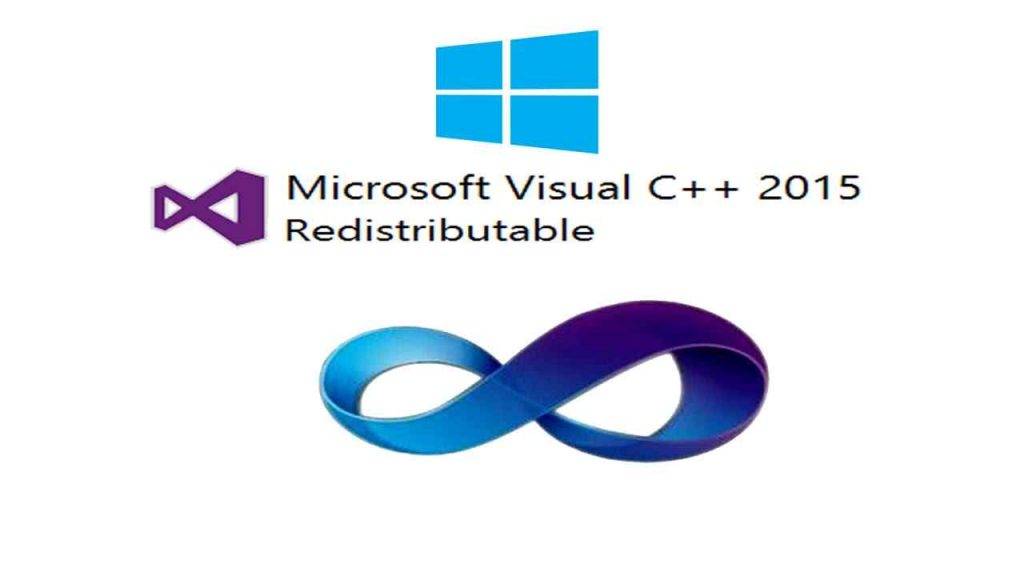
Preliminary Checks
Before diving into the fixes, ensure the following:
- Verify if other Windows updates can be installed.
- Restart your PC to clear temporary glitches.
- Disable any third-party antivirus temporarily.
- Ensure the computer’s date and time are accurate.
If these checks don’t resolve the issue, proceed with the methods below.
Step 1: Uninstall Existing Redistributable Package
- Press
Windows + Sand type Control Panel, then open it. - Navigate to Programs > Uninstall a Program.
- Locate Microsoft Visual C++ 2015 Redistributable in the list.
- Right-click on the program and select Uninstall.
- Confirm the uninstallation process and close the window.
Step 2: Troubleshoot Windows Update
- Press
Windows + Sand type Troubleshooting, then open it. - Select View All from the left panel.
- Click on Windows Update, then select Next.
- Choose Try troubleshooting as an administrator if prompted.
- Complete the troubleshooting process and close the window.
Step 3: Reset the Software Distribution Folder
- Press
Windows + Xand select Command Prompt (Admin). - Stop the Windows Update service by typing:
net stop wuauserv - Press
Enter. - Press
Windows + R, type%windir%, and click OK. - Locate the SoftwareDistribution folder and rename it (e.g., “SoftwareDistribution.old”).
- Go back to the Command Prompt and restart the service by typing:
net start wuauserv - Press
Enter.
Step 4: Perform a Clean Boot
- Press
Windows + R, typemsconfig, and press Enter. - In the System Configuration window, go to the Services tab.
- Check the Hide all Microsoft services box, then click Disable all.
- Switch to the Startup tab and click Open Task Manager.
- Disable all startup items by selecting each and clicking Disable.
- Close Task Manager and click OK in the System Configuration window.
- Restart your computer.
Step 5: Repair Corrupted System Files
- Use the System File Checker tool by referring to your previous video for instructions.
- Run the command:
sfc /scannow - Wait for the scan to repair missing or corrupted files.
Step 6: Disable Third-Party Security Applications
- Temporarily disable any third-party antivirus software.
- Attempt to reinstall the Microsoft Visual C++ 2015 Redistributable package.
Conclusion
After following these steps, the “Setup Failed” error for Microsoft Visual C++ 2015 Redistributable should be resolved. If the problem persists, consider seeking advanced support or reinstalling Windows.
For more technical solutions, refer to the related videos linked in the description.
Meta Title:
Meta Description:
Learn how to fix the “Microsoft Visual C++ 2015 Redistributable Setup Failed” error. Follow this step-by-step guide to resolve installation issues and recover missing system files.

