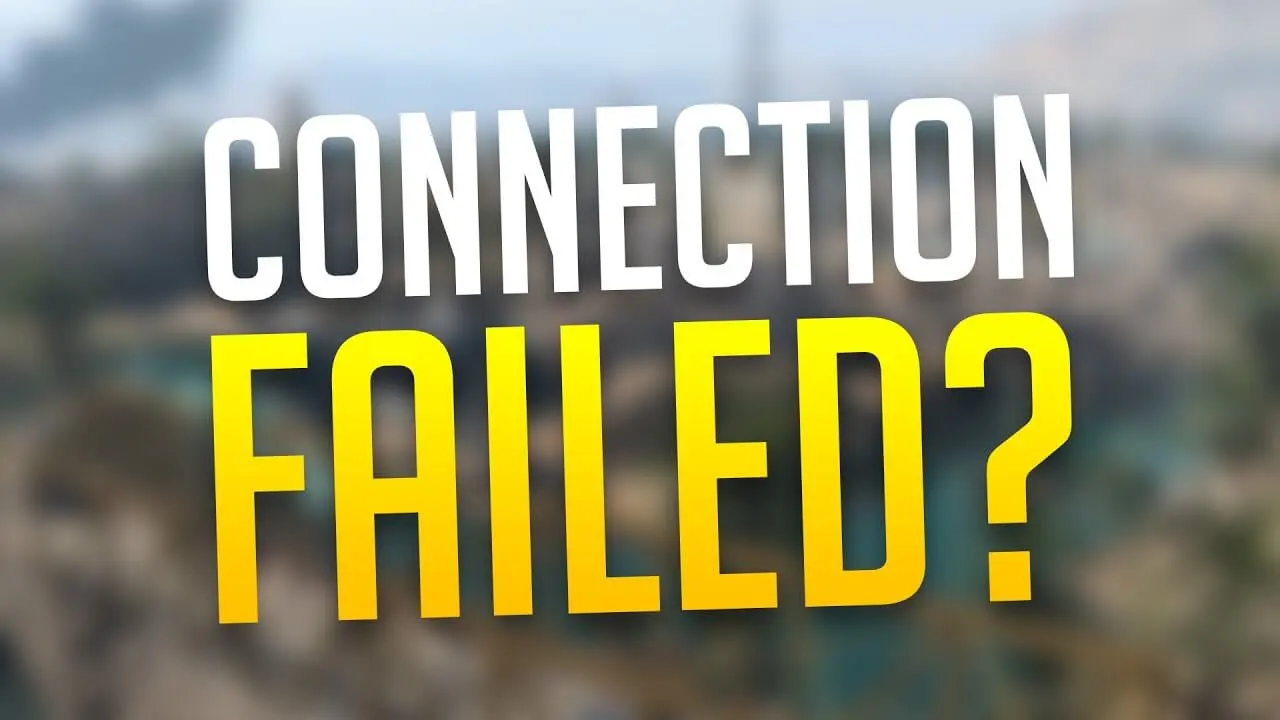How to Fix the ‘Connection Failed’ Error in Call of Duty Warzone
Experiencing the “Connection Failed” error in Warzone can be frustrating, but it’s a common issue that can be resolved with a few simple steps. Follow this detailed guide to troubleshoot and fix the problem on your Windows 11 system.
Step 1: Check Your Internet Connection
- Ensure your internet is active and stable.
- Restart your modem or router to refresh the connection.
Step 2: Run the Windows Troubleshooter
- Click the Start Menu and open Settings.
- Navigate to System > Troubleshooter > Other Troubleshooters.
- Locate Internet Connections and click Run.
- Let the process complete, then close all settings.
Step 3: Use Command Prompt for Network Commands
- Open the Windows Search Bar and type Command Prompt.
- Right-click on Command Prompt and select Run as Administrator.
- Type the following commands one at a time, pressing Enter after each:
ipconfig /releaseipconfig /renewipconfig /flushdns
- Close Command Prompt when finished.
Step 4: Update DNS Settings
- Go to the Control Panel > Network and Internet > Network and Sharing Center.
- Click Change Adapter Settings on the left panel.
- Right-click on your active Wi-Fi network and select Properties.
- Double-click on Internet Protocol Version 4 (TCP/IPv4).
- Select Use the following DNS server addresses and input the following:
- Preferred DNS Server:
8.8.8.8 - Alternate DNS Server:
8.8.4.4
- Preferred DNS Server:
- Click OK and close the settings.
Step 5: Perform a Network Reset
- Open Windows Settings > Network & Internet > Advanced Network Settings.
- Scroll down and click Network Reset.
- Confirm by clicking Reset Now and restart your PC or laptop.
Final Step: Restart Your System
After performing these steps, restart your PC or laptop. Your network settings will refresh, and the “Connection Failed” error in Warzone should now be resolved.
Conclusion:
With these troubleshooting steps, you can easily resolve the “Connection Failed” error in Call of Duty Warzone. If this guide helped, please like and share it with others. Don’t forget to subscribe for more tech solutions and gaming tips!