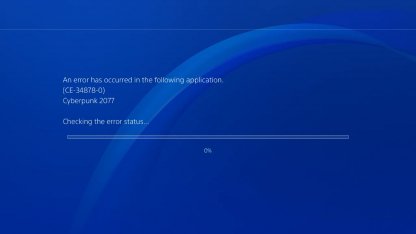Guide: How to fix Cyberpunk 2077 FPS Drops, Lag & Stuttering
Cyberpunk 2077 game is developed by CD Projekt and is an action RPG. Performance issues are very common in games with heavy visual effects. Cyberpunk 2077 got off to a somewhat difficult start due to performance and stability issues, but these few changes may improve your experience.
Nvidia GPU Fixes
The second that should be on the Nvidia card is DLSS. Literally everyone who has tried it says positive things about this option, although it will reduce visual fidelity a little.
Guide: Cyberpunk 2077 increased FPS, improved performance and reduced input latency, for all computers better frames per second, improved fps correction between stutters, reduced input lag and increased frames.
Cyberpunk 2077 AMD and Nvidia GPU Fixes
One particularly interesting solution that applies to all GPUs has been found by a Reddit user named Cohibaluxe. He appears to have had the most impact as his position was quickly voted up on the subreddit.
That is, you just need to lower Cascaded Shadows Resolution in graphics settings. This change results in double or even triple the number of FPS. Perhaps most impressive is that one of the effects was a “60fps constant” with raytracing turned on, running on the RTX 3070. In other words, if you were rocking the 2080 Ti, you would also be able to get similar FPS.
Download the Nvidia or AMD drivers manually. Correct versions are v460.79 for Nvidia and v20.12.1 for AMD. Choose “Clean Install” when prompted.
The Cyberpunk 2077 community on Reddit came up with a bunch of graphics settings that should improve the frame rate without losing too much visual resolution. You can check them out through the linked thread or go directly to the document with the optimization details.
How To Increase Cyberpunk 2077 Framerate on PC
Players are reporting some visual bugs, glitches, and display issues in Cyberpunk 2077, Cyberpunk 2077’s advanced graphics settings can reduce performance and mess up the frame rate. Cyberpunk 2077 players can now improve their experience and performance on PC by adjusting settings that may affect frame rate.
Players must ensure that their computers meet the minimum specifications to run Cyberpunk 2077. Gamers should also make sure their GPU software and drivers are up to date.
Minimum requirements for Cyberpunk (Ray Tracing off)
| CPU: | Intel i5-3570K / AMD FX-8310 |
| RAM: | 8 GB RAM |
| GPU: | Nvidia GeForce GTX 780 or AMD Radeon RX 470 |
| VRAM: | 3 GB |
| OS: | 64-bit Windows 7 |
| GFX SETTINGS: | Low |
Minimum requirements for Cyberpunk 2077 (Ray Tracing on)
| CPU: | Intel Core i7-4790 or AMD Ryzen 3 3200G |
| RAM: | 16 GB RAM |
| GPU: | NVIDIA GeForce RTX 2060 |
| VRAM: | 6 GB |
| OS: | 64-bit Windows 10 |
| GFX SETTINGS: | RT Medium |
When starting Cyberpunk 2077, go to the Settings menu. Then select Advanced Settings. Players can start disabling the following visual settings:
These are the settings that consume a lot of PC performance while gaming, and reducing or disabling them will increase the frame rate and improve overall performance.
- Cascaded Shadow Resolution/Range¬(lower this first)
- Distant Shadows Resolution
- Volumetric Fog Resolution
- Local Shadow Mesh/Quality
- Ambient Occlusion
- Screen Space Reflections Quality
Players must then disable Ray Tracing. RTX can drop FPS a lot, and players who turn it off generally notice the Cyberpunk 2077 FPS increase.
Cyberpunk 2077 Hotfix Update 1.06 Patch Notes Fixes
Disabling the Steam Overlay
Overlay for Steam can also be a performance killer at times. So the best thing to do is turn it off:
- On top select Library and click Home
- From the left panel select Cyverpunk 2077
- Right click on the game and select¬†Properties¬
- Click on General Tab
- Uncheck the box next to Enable the Steam Overlay while in-game.
- Restart Steam and re launch the game
Discord Overlay Should be Off
Discord overlay actually affects game performance. Actually, you don’t need to preserve the seed overlap. Here’s how to turn it off:
- Turn on Discord
- At the bottom you will find 3 options ‚ÄstMute,¬†Deafen¬†and¬†User Settings¬†which will be located right to your username.
- Click on User Settings and on the left side you will get an Overlay option
- Click on that and then on the top you will find an option called Enable in-game Overlay.
- Click the switch next to it and turn it Off. Green would mean that the overlay is currently on.
Adjust NVIDIA Control Panel settings (Nvidia users only):
Some of the settings that we can try to get better performance from Cyberpunk 2077 are:
- Right-Click on your desktop and click on  NVIDIA Control Panel
- Click on Manage 3D settings.
- Select¬†Program Settings¬†and look for¬†Cyberpunk 2077¬on the list.
- If you cannot find Cyberpunk 2077 in the given list then click on Add option and then select Browse
- Now, just go to the installation folder of the game and look for the .exe file in it . Once you select that click Open
- Set¬†Preferred refresh¬†rate to¬†‚ÄúHighest available‚ÄĚ.
- Set Maximum pre-rendered frames to 1.
- Set Threaded optimization to ON.
- Set¬†Power Management Mode¬†to¬†‚ÄúPrefer maximum performance‚ÄĚ.
- Set Vertical sync to OFF.
- Click on Apply and close the window.
Tweaking the AMD Control Panel Settings:
There is a setting you need to adjust.
- Anti-Aliasing Mode: Use Application settings
- Anti-aliasing Method: Multi-sampling
- Morphological Filtering: Off
- Anisotropic Filtering Mode: Use application settings
- Texture Filtering Quality: Performance
- Surface Format Optimization: On
- Wait for V-sync: Off
- OpenGL Triple Buffering: Off
- Shader Cache: AMD optimized
- Tesselation Mode: Override application settings
- Maximum Tesselation Level: Off
- GPU Workload: Graphics
- Chill: Off
- Frame Rate Target Control: Disabled
How To Fix Cyberpunk 2077 Flatlined Error (Crashes On Launch)
If you faceing crashes when launching the game or if you get an “Error: Cyberpunk has gone flat”, you may need to fix it. Check out the steps below on how to remove game crashes at launch.
- Reinstall Graphic Drivers
- Uninstall All Of The Microsoft Visual C++ Redistributable
- Disable All Unneccessary Apps
- Launch Cyberpunk 2077 In Clean Boot
Cyberpunk 2077: Error Code CE-34878-0 PS4 Crash Fix
Error CE-34878-0 is a game crash error that will stop your session in the middle of a game. All unsaved progress will be lost.
Official Solutions: Fix Cyberpunk 2077 Error CE-34878-0
| 1 | Close the application, install the latest System Software and game updates and restart the system |
|---|---|
| 2 | If you have upgraded the Hard Disk Drive (HDD) in your system, please re-install the original HDD |
| 3 | If the error occurs again, back up your saved date, and then go to Settings > Initialization and choose Initialize PS4 |
| 4 | If the error occurs with every application, or as soon as the application starts, please contact Playstation support |
So these are the fixes for your FPS drops & Stuttering issue in Cyberpunk 2077. You just need to follow these steps to improve performance. For more information and latest updates stay tuned with TheGameRoof.