Call of Duty Mobile | Solve Crashes, Not Starting & Installation Errors (Guide)
Call of Duty: Mobile is a free first-person shooter game developed by Tencent Games and published by Activision for iOS and Android. It was released as a beta version in selected countries in July 2019 and officially launched on October 1, 2019
The Activision editor tweeted Tuesday morning that there was a problem with players connecting to Call of Duty Mobile and that they would be working on a solution. Since then, many players have been able to pass the initial load screen. However, some are still waiting.
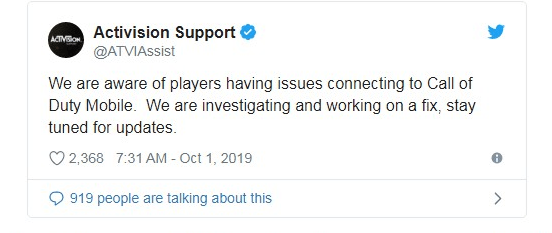
Call of Duty: Mobile is a fairly strong application on iOS and Android, which means you may experience some errors when trying to log in, especially when the game is flooded with thousands of players. Many players experience annoying crashes, crashes, and installation errors.
Reports are coming in of problems playing Call of Duty Mobile on Android and iOS.
If you face any of these problems, you can take steps to solve their problem. Next, I will list the different steps you can try to solve annoying problems such as crashes, crashes, and failed installation.
How To Solve Crashes & Installation Errors?
Call of Duty Mobile: You can easily fix lags in Call of duty mobile by just following the methods explained below:-
Restart your device
- Press and hold the power button for a few seconds.
- Tap Power off or Restart on your screen. If these options aren’t available, press and hold the power button until your device restarts.
Update your device
- Open the Settings app on your device.
- Depending on your device, open a Software update.
- Check your update status and install if any system updates are available.
Install Game Booster
Game Booster can significantly increase your game performance by closing all applications running in the background, clearing memory usage, etc.
To install Game Booster, follow these steps:-
- Open the “Google Play Store”.
- Search “Game Booster” in the search box.
- Download and Install the one with the best ratings.
- Open the “Game Booster” after installation.
- It will automatically search all the games available on your smartphone.
- Run the “Call Of Duty mobile” from the game booster.
- Game Booster will significantly improve your gameplay experience in Call of Duty mobile.
Uninstall Unnecessary Apps
Uninstalling unnecessary applications can help reduce the use of RAM and provide more internal space for your game to run smoothly.
As stated in Call Of Duty Mobile requirements, your phone should have at least 2 GB ram. Thus, removing unnecessary applications, it would help to reduce ram usage in your phone.
Clear Cache
When you run any applications on your smartphone, it consumes some space in your memory. Clear all the cache from your system before running the game also clear the App Cache to improve performance and fix a freezing app.
- Open Settings -> Open Apps / Apps Manager / Manage Apps / Etc.
- Tap Call of Duty: Mobile -> Go To Storage
- Select ‘Clear Cache’
“Call of Duty: Mobile requires a network connection to play. If you have problems connecting to a game or experience a delay while playing, be sure to verify your network connection.
“A strong Wi-Fi connection is recommended when playing Call of Duty: Mobile. If you have problems with a Wi-Fi connection, try restarting the wireless router if you have access to it. ”

