How to Apple iOS 13.1 backup restored to iOS 13.0 ( Guide )
Many people today should receive new devices, and many people have upgraded the system to iOS 13.1 beta. The new device old version of iOS 13.0. How do you import all the old mobile data into the new phone?
Apple provides about three methods, the first two methods, can be restored from the high version to the lower version system without any modification.
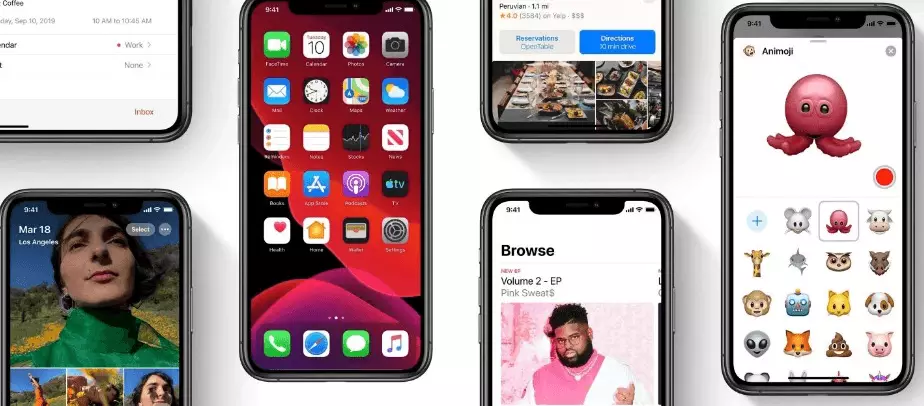
How to Apple iOS 13.1 backup restored to iOS 13.0
The first:
It is through iCloud backup. If your cloud space is large enough, the system will automatically back up to the cloud when the mobile phone is idle, such as in the middle of the night, but it will not be backed up every day, so the data is not necessarily guaranteed to be the latest mobile phone data.
Second:
It is Apple’s own, it must be iOS 12.4 or above. After the new and old devices are close together, the device automatically pops up the data transfer. This method is transmitted via Bluetooth data. It does not need to be used in the same network. The backup data is small. If the data volume exceeds 50G, the backup speed is not very satisfactory. My backup data is about 140G, and it reminds me that it takes 5 hours, too long.
The third type:
Of course, the most primitive method is to import a new mobile phone through iTunes backup. Then the problem comes. According to the normal operation, if the backup system version is higher than the system version of the mobile phone to be restored, the prompt cannot be restored. The reason is that the high version backup can’t be restored to the lower version of the phone through iTunes (such as the backup of the iOS 13.1 system content, the mobile phone system version to be restored is iOS 13.0).
But there are ways to get it. Here is a description of how to restore to a lower version of the system if you back up the high version system through iTunes.
Back up the same way, back up old phone data via iTunes on your Mac or iTunes on your PC
When the backup is complete, go to the backup directory, in which directory, Mac version iTuens view path method:
iTunes program – top left corner iTunes – Preferences – Devices – Device Backup
Select the backup data, right click in “visit open”, this directory is the path you backed up, PC version iTunes view method is similar
Go to the backup root directory, find the info.plist file, and then search for “13.1 ” in the file. It should be changed to “13.0”. Others do not need to be modified, and then save the file.
Re-open iTunes, insert a new phone, and then resume, at this time there is no version level, you can not resume the prompt. The rest is waiting to slowly recover.

