How to Link Your EA Account to PS4, PS5, Xbox, and Steam: A Step-by-Step Guide
Electronic Arts (EA) is a leading developer and publisher of video games. Many of their popular games require players to link their EA account to their gaming console or platform, such as the PS4, PS5, Xbox, or Steam. In this article, we will guide you through the process of linking your EA account to these platforms.
Contents
Create an EA account
If you don’t already have an EA account, you will need to create one. You can do this by visiting the EA website and clicking on the “Sign Up EA or Create” button. Follow the prompts to create your account.
Open the game you want to play
Open the game you want to play on your gaming console or platform. Once the game is loaded, look for the option to link your EA account. This can usually be found in the game’s settings or options menu.
Link your EA account to your gaming platform
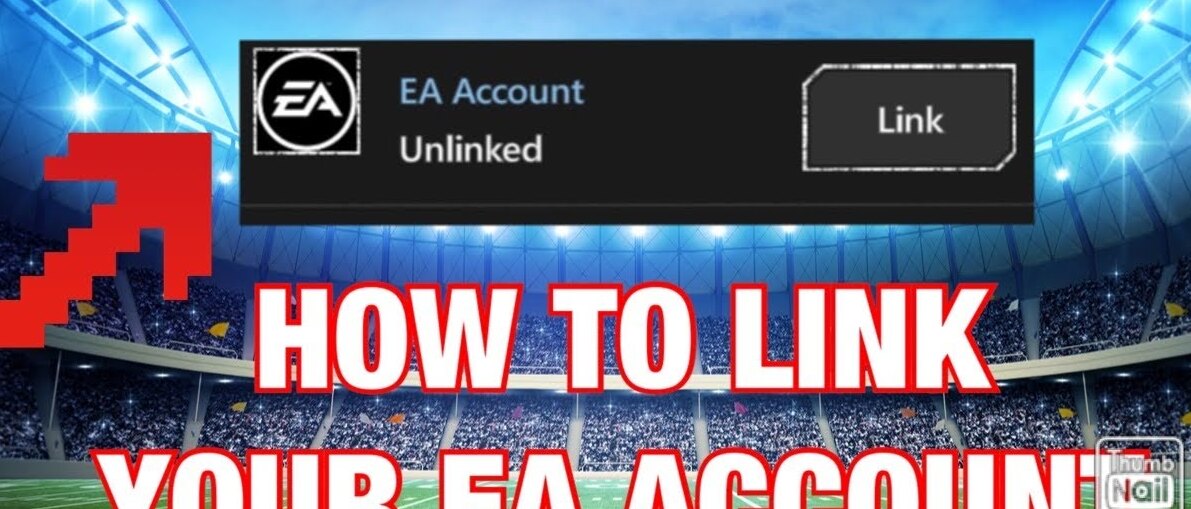
Select the option to link your EA account and follow the prompts. You will be asked to enter your EA account login information. Once you have entered your login information, select the platform you want to link your EA account to, such as PS4, PS5, Xbox, or Steam.
Verify your account
After you have linked your EA account to your gaming platform, you may be asked to verify your account. This is done to ensure that your account is secure and that you are the rightful owner of the account. You may be asked to enter a verification code that is sent to your email address or mobile phone number.
Start playing!
Once you have linked your EA account to your gaming platform and verified your account, you are ready to start playing! Your progress and achievements will be saved to your EA account, allowing you to access them on any device that you are signed into.
Linking your EA account to PS4 or PS5
- On your PS4 or PS5 console, launch the game that you want to play.
- In the game’s main menu, select “EA Account” or “EA Play”.
- Select “Link Your Accounts” and follow the on-screen instructions to enter your EA account information.
- Once you’ve successfully linked your account, you’ll be able to access your EA games and content on your PS4 or PS5 console.
Linking your EA account to Xbox
- On your Xbox console, launch the game that you want to play.
- In the game’s main menu, select “EA Account” or “EA Play”.
- Select “Link Your Accounts” and follow the on-screen instructions to enter your EA account information.
- Once you’ve successfully linked your account, you’ll be able to access your EA games and content on your Xbox console.
Linking your EA account to Steam
- Launch Steam on your computer.
- In the top-left corner of the Steam window, select “Steam” and then select “Settings”.
- In the Settings menu, select “Account” and then select “Manage your account online”.
- This will open your default web browser and take you to the EA website. Sign in to your EA account.
- Once you’ve signed in, select “Link Accounts” and follow the on-screen instructions to link your Steam account to your EA account.
- Once you’ve successfully linked your account, you’ll be able to access your EA games and content on Steam.
How to Unlink a Banned EA Account
If your EA account has been banned, you may want to unlink it from your other gaming accounts. This process can be tricky, but it’s possible if you follow the right steps. Here’s a guide on how to unlink your banned EA account.
Step 1: Contact EA Support
The first step to unlinking a banned EA account is to contact EA support. You can do this by visiting their website or by opening a support ticket through the EA Help Center. Explain to them that your account has been banned and that you want to unlink it from any other gaming accounts you may have connected to it. The support team will guide you through the process and provide you with any additional information you may need.
Step 2: Unlink the Account
Once you have contacted EA support and explained your situation, they will guide you through the process of unlinking your banned account. This may involve logging into your account and disconnecting it from any gaming accounts you have connected to it, such as your PlayStation Network or Xbox Live account.
Step 3: Confirm the Unlinking
After you have completed the unlinking process, you will need to confirm that your EA account has been successfully unlinked from any other gaming accounts. You may need to log into each gaming account to verify that your EA account is no longer linked to it.
How to Change Your EA Account Email
If you want to change the email associated with your EA (Electronic Arts) account, you can easily do so by following a few simple steps. Here’s how to change your EA account email.
Step 1: Log in to Your EA Account
The first step to changing your EA account email is to log in to your account. You can do this by visiting the EA website and clicking on the “Log In” button in the top right corner of the page. Enter your current email address and password to log in.
Step 2: Go to the Account Settings Page
Once you have logged in to your EA account, click on your username in the top right corner of the page and select “Account Settings” from the dropdown menu. This will take you to your account settings page.
Step 3: Change Your Email Address
On the account settings page, you will see an option to change your email address. Click on the “Edit” button next to your current email address. Enter your new email address in the provided field and click “Save” to update your email address.
Step 4: Verify Your New Email Address
After you have changed your email address, you will need to verify it. EA will send a verification email to your new email address. Open the email and click on the verification link to confirm that your new email address is valid.
Step 5: Log in with Your New Email Address
Once you have verified your new email address, you can log in to your EA account using your new email address and password.
Conclusion
linking your EA account to your PS4, PS5, Xbox, or Steam is a straightforward process. By following the above steps, you can easily link your account and start playing your favourite EA games. It’s worth noting that some EA games may have additional steps for linking your account, so be sure to check the game’s specific instructions if you’re having trouble. Also, keep in mind that some EA games may require a separate EA Play membership, which provides access to additional games and content.

